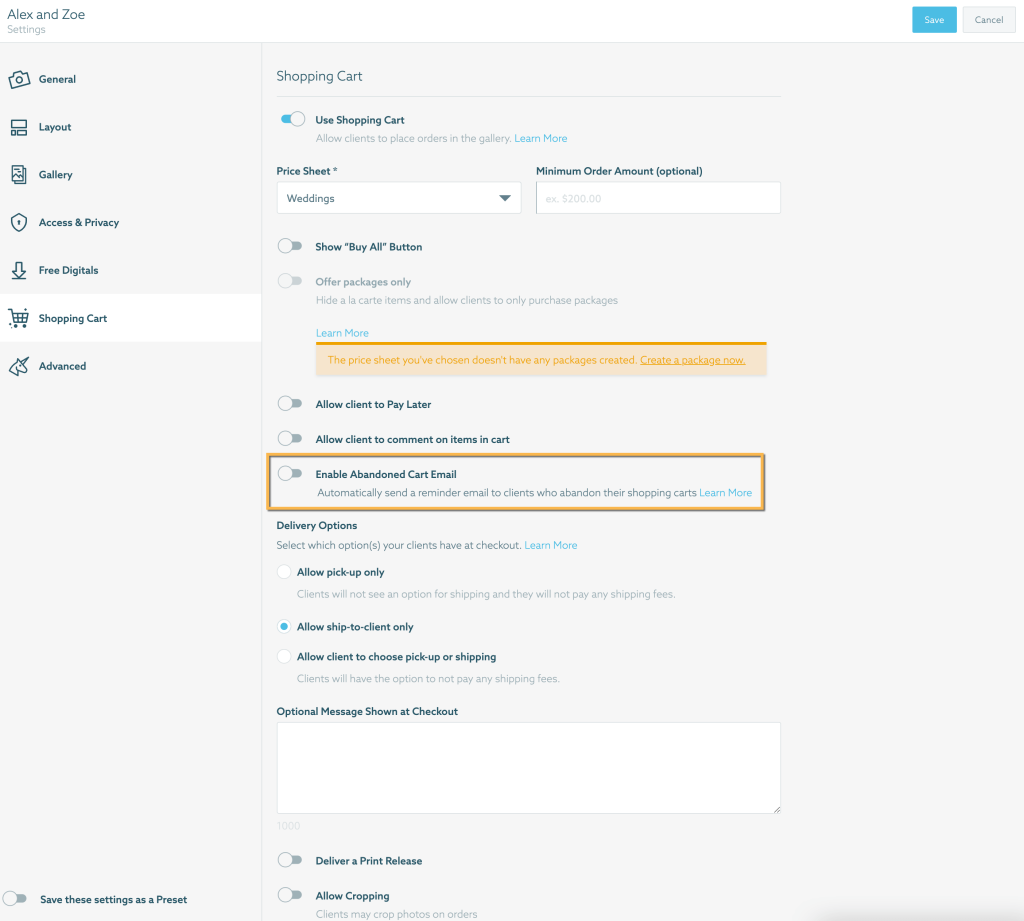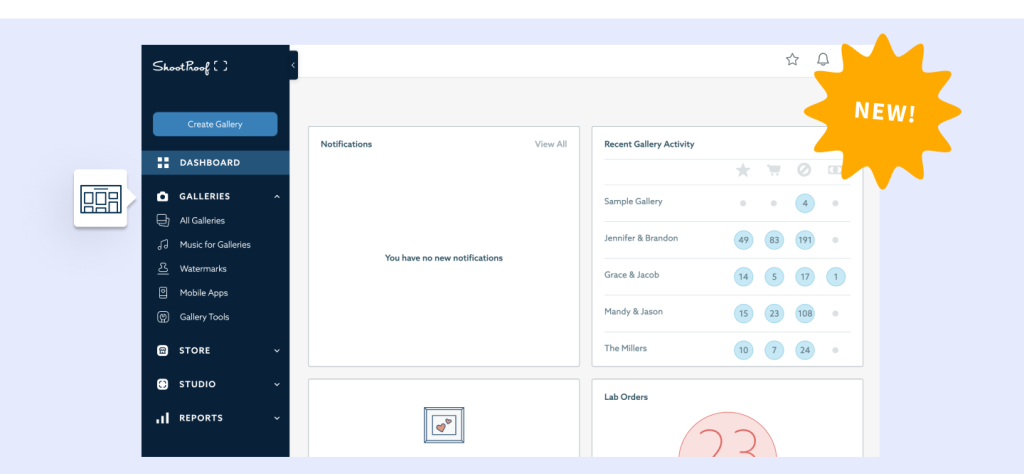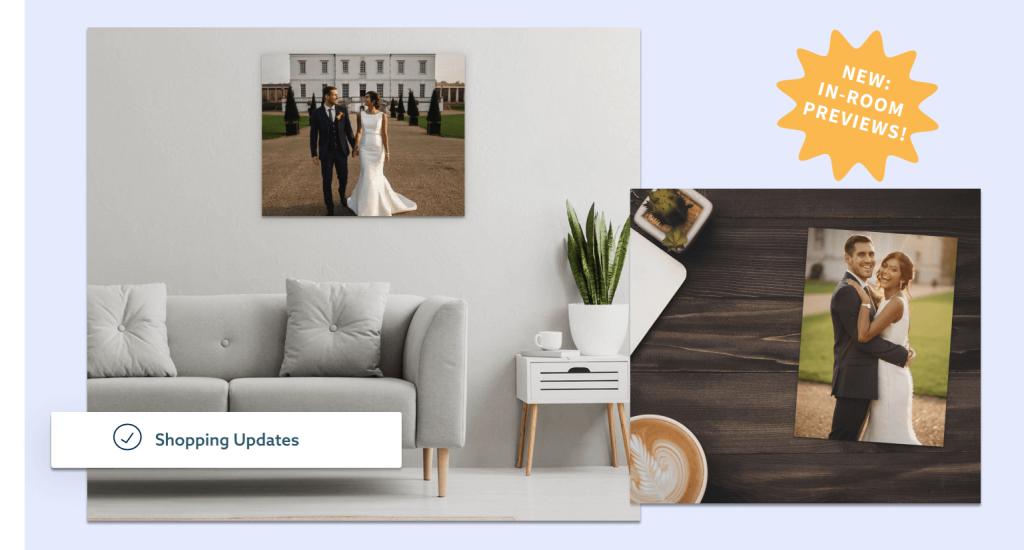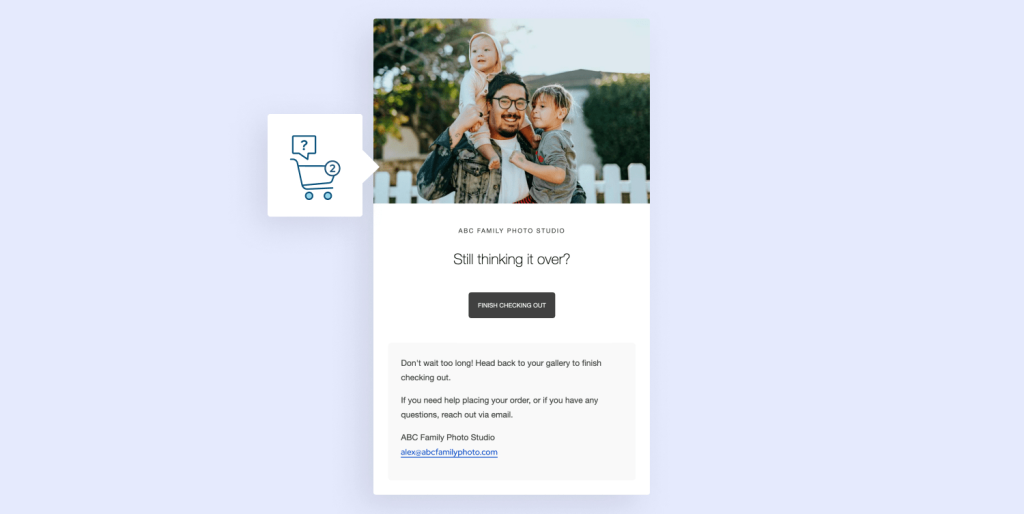
Did you know, on average, 88.1% of shopping carts are abandoned?* Online shoppers add items to their carts, then click away, lose interest, or just forget, failing to complete their purchase.
Good news is, it’s easy to recover lost revenue with an abandoned cart email, and we’ve just added one to your Gallery Settings!
Get clients. Get paid. Get happy.
What’s an Abandoned Cart Email?
An abandoned cart email is an automated email a potential buyer receives after they add products to their shopping cart but fail to check out. These emails remind shoppers what they left behind and encourage them to return and complete their purchase.
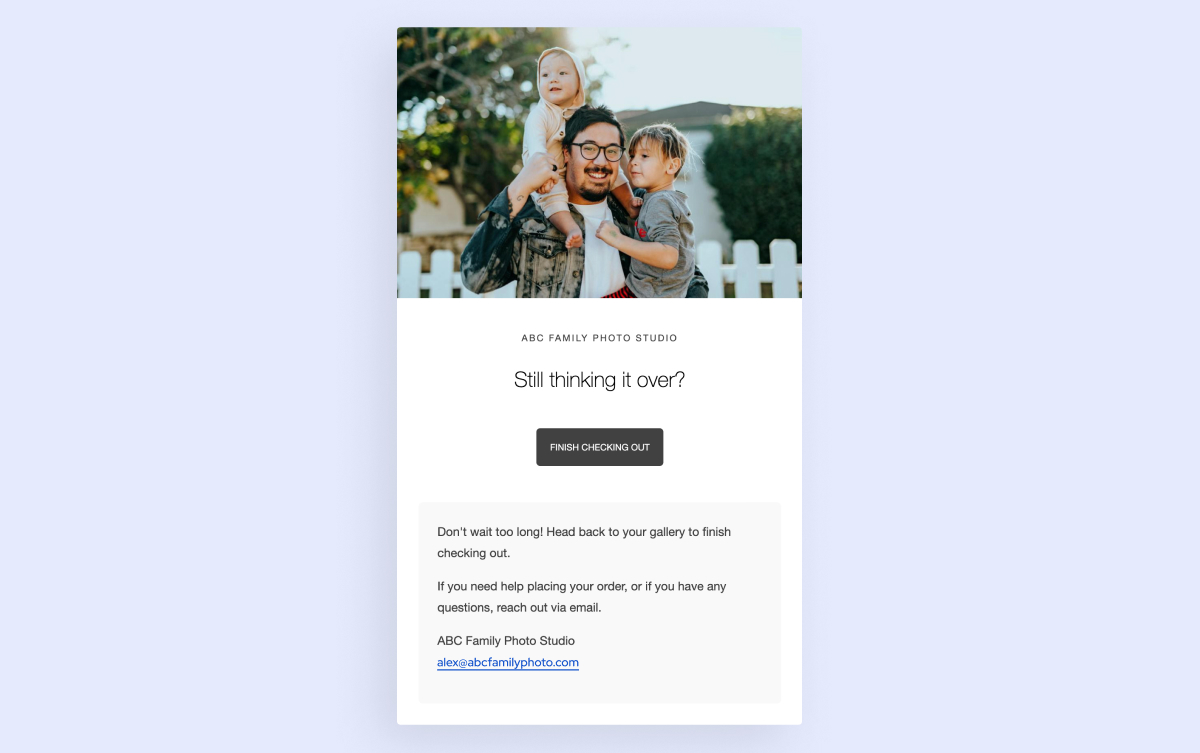
When this new Gallery Setting is enabled, a client will automatically receive an email guiding them back to their Gallery to finish checking out 24 hours after cart abandonment.
Why should I enable this feature?
By enabling the automatic abandoned cart email on your galleries, you can recover THOUSANDS of lost dollars, virtually effort-free. How? For starters, because these emails get opened.
Abandoned cart emails have an average 45% open rate!! Compare that to the 17.38% average open rate of marketing emails across industries. And while just 2.04% of marketing emails get clicks, the click-through-rate of abandoned cart emails is 21%, with 50% of those clicks continuing on to complete their purchase!+
As you can see, these emails work. And to make them work for you, simply add this Gallery Setting to your Gallery Presets, or use Bulk Actions to enable it for existing galleries.
Start your free trial with ShootProof
Do I have to use this feature?
You don’t have to use this feature, although our resident marketing pros recommend you do!
Unless you’re using a customized Gallery Preset or one you’ve created, new galleries you create will have this feature automatically enabled when you turn on the Shopping Cart. To disable on new galleries, simply click the toggle in Gallery Settings within a gallery’s Shopping Cart section.
From your Studio Dashboard, head to Photos > Galleries > Select > All > click the Actions drop-down > Bulk Actions > Abandoned Cart Email. In the Bulk Actions window, click Use Shopping Cart > Traditional Store and the Abandoned Cart Email option will appear. Don’t forget to click Apply Changes when you’re done!
Ready to recover lost sales? Head to your galleries to enable this new setting today!
Questions?
Check out this Help Center article on Gallery Settings, or this one about Bulk Actions
Sources:
* Statista
+ MailChimp’s 2022 Email Marketing Statistics and Benchmarks by Industry