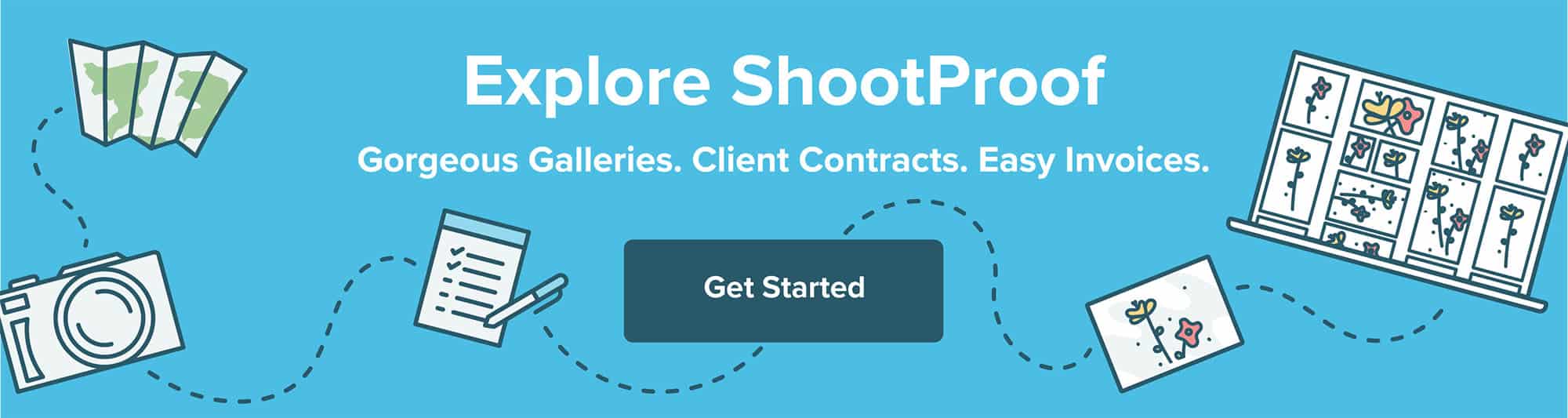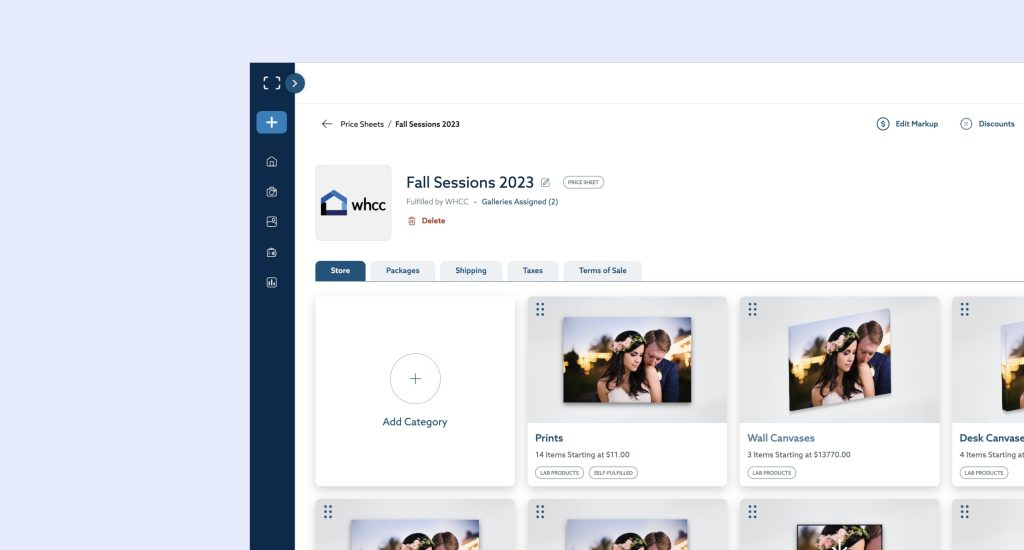Create and update ShootProof galleries with the ShootProof Lightroom Plugin! Spend more time shooting and less time uploading.
Use Lightroom to Upload Your Photos to ShootProof!
If you use Lightroom to edit your photos, you’ll LOVE the ShootProof Lightroom Plugin! Now you can upload your photos directly into ShootProof from Lightroom—it’s quick, easy, and seamless!
Your workflow is about to change forever!
Your old workflow forced you to export all your Lightroom edits into a folder on your hard drive, then upload it to your ShootProof account.
Now, use the ShootProof Lightroom Plugin to publish your images directly to ShootProof without exporting!
“What if I need to make changes after my images are uploaded?”
This is the best part! If you want to edit your images after putting them in a ShootProof Gallery, just go back into Lightroom, make your edits, and republish to ShootProof—easy peasy!
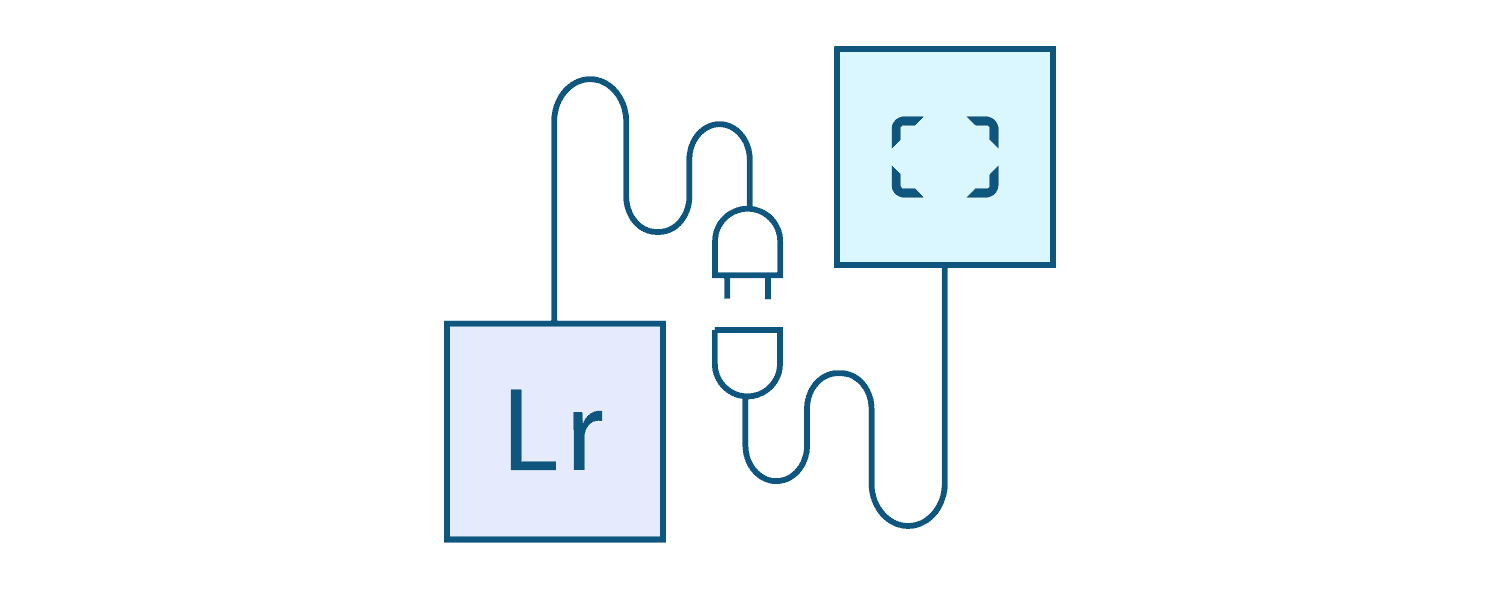
Start Using the ShootProof Lightroom Plugin NOW!
- CLICK to download and install the Lightroom Plugin
- Right-click on the ShootProof button in the Publish Services sidebar, and select Create Gallery / Album
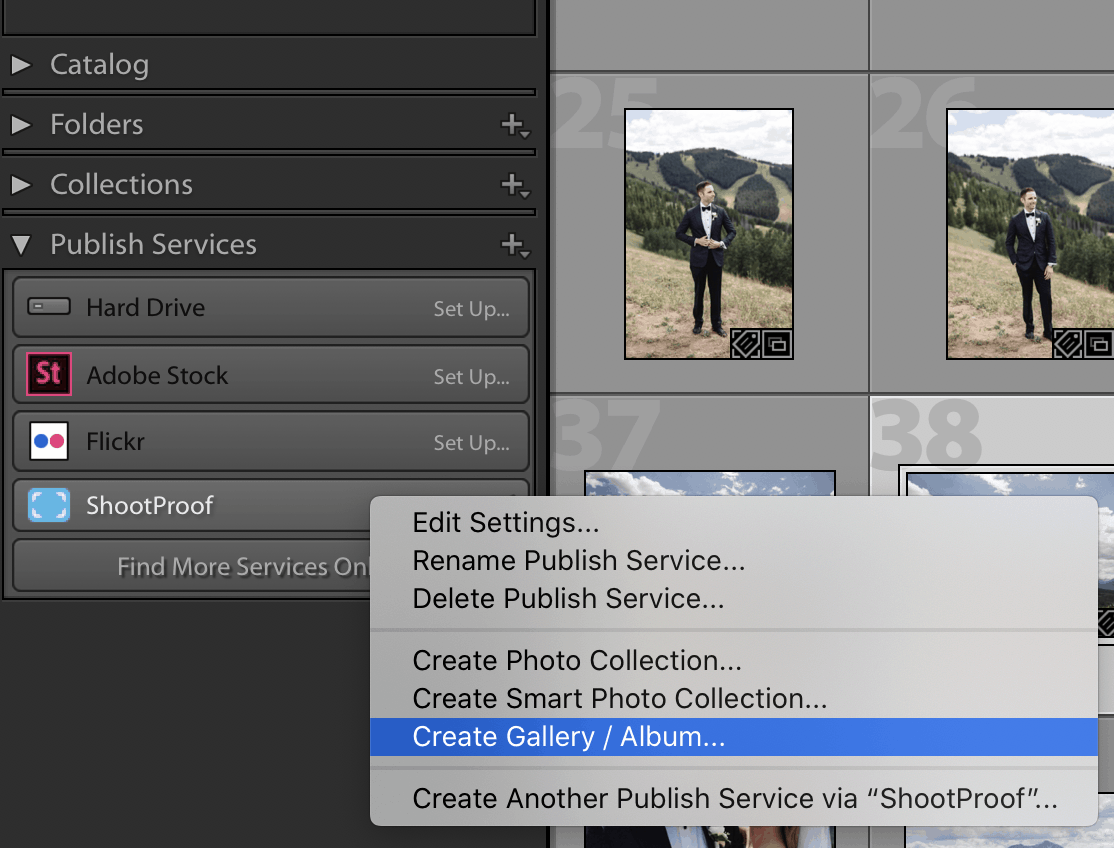
Right-click on the ShootProof button and select Create Gallery / Album
- Enter your gallery Name
- Select your Brand where the gallery should appear
- Choose which ShootProof gallery Preset you’d like to apply
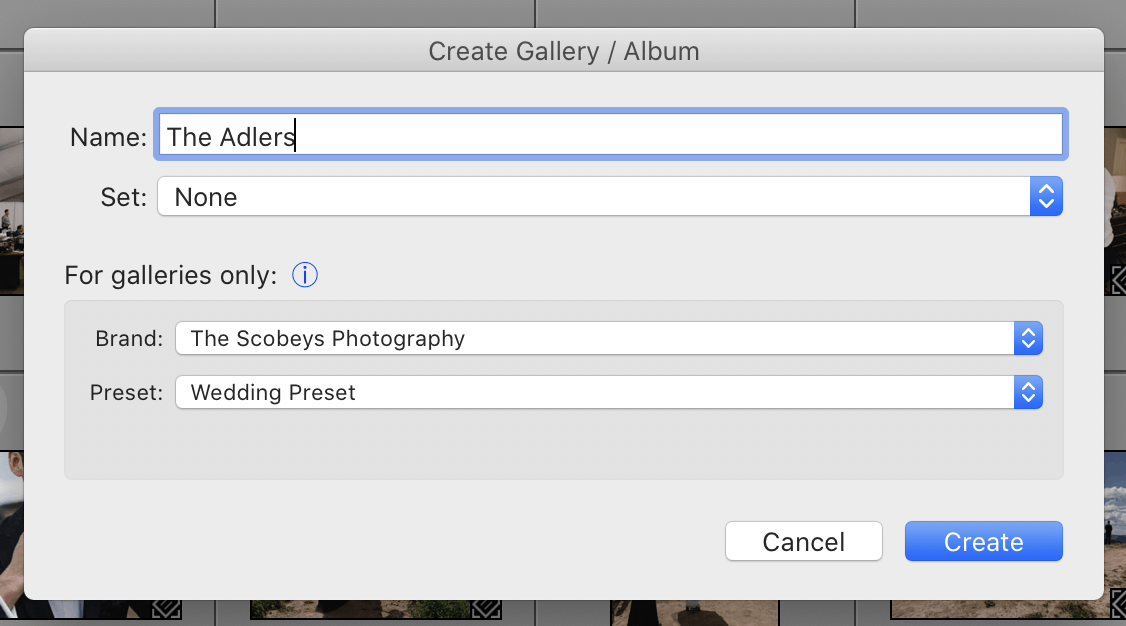
Enter and select your Gallery / Album details
- Your gallery name will appear in Lightroom below the ShootProof button in Publish Services
- Right-click on the gallery name, and select Create Photo Collection. This is where your images will reside.
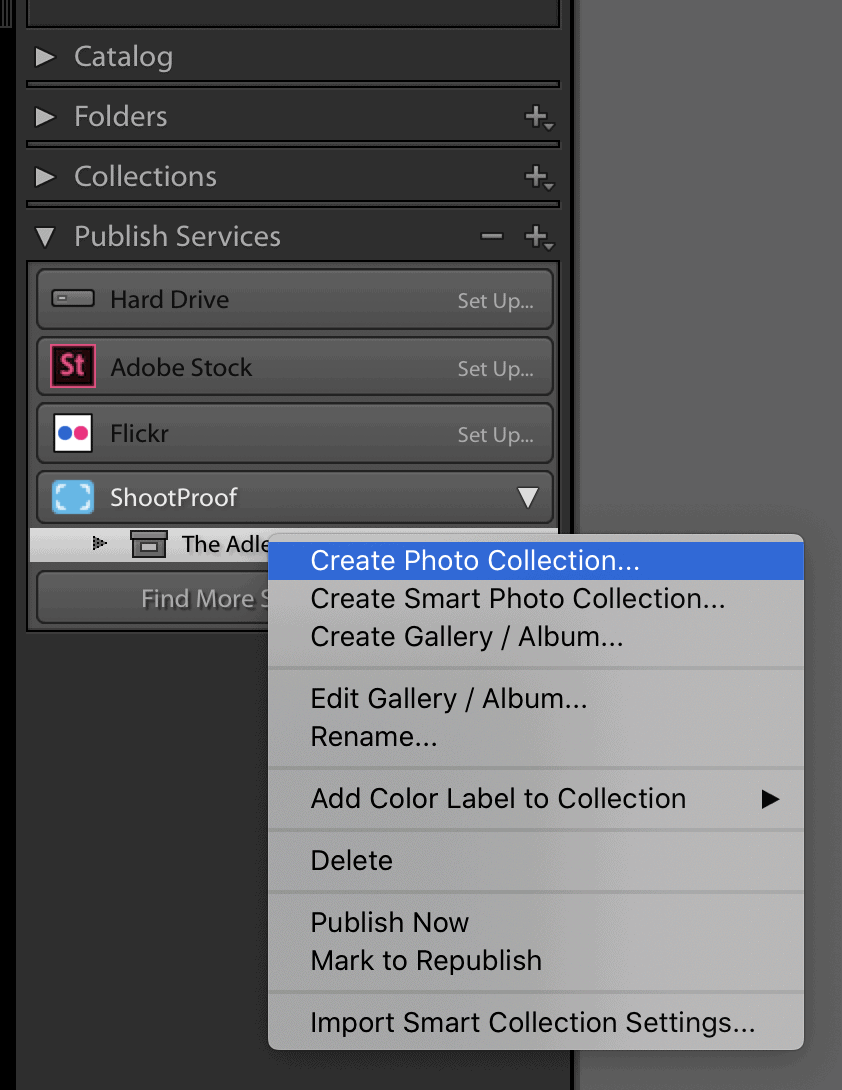
Create a Photo Collection to house the images for this project
- Optional: Add Albums to your Gallery. (Think of the Gallery as your primary folder, and the Albums as sub-folders within that gallery.)
- Drag-and-drop your desired photos into the Gallery or relevant Album
- When you’re finished, this is what you’ll see:
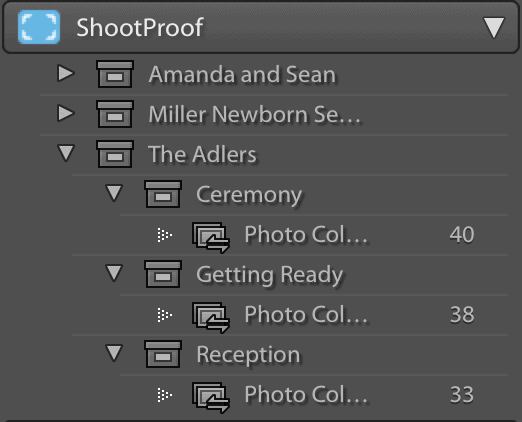
Galleries and albums will appear like this in your ShootProof Lightroom Plugin
#ShootProofPRO Tip: Create albums the easy way!
Do you frequently use the same album structure for your galleries? For example, if you’re a wedding photographer, you probably create albums named Getting Ready, Ceremony, and Reception.
We have good news for you! The ShootProof Lightroom Plugin will save you countless clicks. Simply select Duplicate Album Structure, and the plugin will copy the names of the albums from a gallery you made previously using the ShootProof Lightroom Plugin.
Now it’s time to PUBLISH your photos to ShootProof!
Sit back and relax while Lightroom and ShootProof work together to create your Gallery!
Ready to try the ShootProof Lightroom Plugin for yourself?
Check out our Knowledge Base to download the plugin and explore our detailed how-to articles.